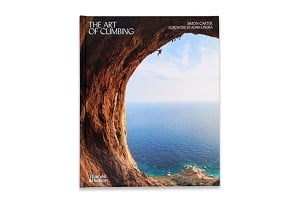This topic has been archived, and won't accept reply postings.
I've just got Lightroom and want to start taking RAW photos and processing them on it (up to now I've only used Jpegs from the camera and done some processing of them in Widows Photo Gallery). My initial aim is just to get competent at importing files, processing them and exporting them as Jpegs. Any suggestions on the best way to learn the basics (without anything too intimidating!). Books, online, just experimenting?
In reply to Robert Durran:
I would say read a few articles online about workflow first and get it straight in your head how the import/export and library works, the whole thing just seems plain weird to me and I still haven't got it figured out totally.......
I would say read a few articles online about workflow first and get it straight in your head how the import/export and library works, the whole thing just seems plain weird to me and I still haven't got it figured out totally.......
In reply to Robert Durran:
There's a really good ebook by Alexander Buisse on workflow which I used to get me up and running on Lightroom.
There's a really good ebook by Alexander Buisse on workflow which I used to get me up and running on Lightroom.
1
In reply to highaltitudebarista:
Some really good youtube videos on workflow.
Get into your head, what the picture needs doing, and try and do it in the capture phase. Saves hours.
Look for a french dude on YT.
Some really good youtube videos on workflow.
Get into your head, what the picture needs doing, and try and do it in the capture phase. Saves hours.
Look for a french dude on YT.
1
In reply to Robert Durran:
Also realise, that you'll want to print most of your images, as your screen settings might be good, but someone elses might wash out/ show up all your burning/gradients harshly
Also realise, that you'll want to print most of your images, as your screen settings might be good, but someone elses might wash out/ show up all your burning/gradients harshly
In reply to Robert Durran:
I've learnt loads from Julieanne Kost, here: http://www.jkost.com/lightroom.html
I've learnt loads from Julieanne Kost, here: http://www.jkost.com/lightroom.html
2
In reply to Robert Durran:
The best books are possibly Martin Evening (introductory) http://www.amazon.co.uk/Adobe-Photoshop-Lightroom-Book-Photographers/dp/032... and Jeff Schewe (more advanced) http://www.amazon.co.uk/The-Digital-Negative-Processing-Lightroom/dp/032183... .
I learned the product from the Luminous Landscape videos
https://luminous-landscape.com/videos/guide-to-lightroom-4-introduction-adv...
Obviously there are lots of alternatives.
The best books are possibly Martin Evening (introductory) http://www.amazon.co.uk/Adobe-Photoshop-Lightroom-Book-Photographers/dp/032... and Jeff Schewe (more advanced) http://www.amazon.co.uk/The-Digital-Negative-Processing-Lightroom/dp/032183... .
I learned the product from the Luminous Landscape videos
https://luminous-landscape.com/videos/guide-to-lightroom-4-introduction-adv...
Obviously there are lots of alternatives.
In reply to Robert Durran:
The best thing is that your pics are not permanently messed up. You can undo and reset. So this means you can experiment. There are good free videos by Laura Shoe on LR topics free on the internet. (although she has a weird voice)
The best thing is that your pics are not permanently messed up. You can undo and reset. So this means you can experiment. There are good free videos by Laura Shoe on LR topics free on the internet. (although she has a weird voice)
1
In reply to Robert Durran:
I think the import export thing is easily learnt through playing. My advice to use the import on every photo that you have on your hard drive. It will take a while but you only need to do it once. It will the show all your pictures in capture order. I'd then do all subsequent import from your camera via Lightroom. Just use the import button for this
To export a jpg click on a file and then right click then choose "export". This brings up what i regard as a self explanatory dialogue box.
The development module takes some actual learning. But you can't go wrong with playing. As a general rule working your way down the list of sliders works fine, the tools you scroll down for are generally less important. Top tip "right click an image and then click create virtual copy". Muck around with the copy to your hearts content. As you probably know all Lightroom edits are non destructive the original file is never touched you just creating of what you'd like Lightroom to do on export
The real challenge is deciding how you want the pictures to look
Feel free to play and then ask for advice on specifics or sugestions of tools to try
I think the import export thing is easily learnt through playing. My advice to use the import on every photo that you have on your hard drive. It will take a while but you only need to do it once. It will the show all your pictures in capture order. I'd then do all subsequent import from your camera via Lightroom. Just use the import button for this
To export a jpg click on a file and then right click then choose "export". This brings up what i regard as a self explanatory dialogue box.
The development module takes some actual learning. But you can't go wrong with playing. As a general rule working your way down the list of sliders works fine, the tools you scroll down for are generally less important. Top tip "right click an image and then click create virtual copy". Muck around with the copy to your hearts content. As you probably know all Lightroom edits are non destructive the original file is never touched you just creating of what you'd like Lightroom to do on export
The real challenge is deciding how you want the pictures to look
Feel free to play and then ask for advice on specifics or sugestions of tools to try
1
In reply to Robert Durran:
Adobe's own video tutorials on AdobeTv are pretty good and as per above there's loads on YouTube. Lightroom is a fab tool and pretty intuitive too so have a play.
Adobe's own video tutorials on AdobeTv are pretty good and as per above there's loads on YouTube. Lightroom is a fab tool and pretty intuitive too so have a play.
In reply to Robert Durran:
Bite the bullet, and give your cracking images the lightroom development, they deserve?!
http://www.stills.org/courses/weekend-workshop/digital-image-editing-and-wo...
Bite the bullet, and give your cracking images the lightroom development, they deserve?!
http://www.stills.org/courses/weekend-workshop/digital-image-editing-and-wo...
In reply to dek:
That sounds really good. Unfortunately I'll probably be away climbing then.
> Bite the bullet, and give your cracking images the lightroom development, they deserve?!
That sounds really good. Unfortunately I'll probably be away climbing then.
In reply to Dark-Cloud:
Yes, my first impression is that its pretty baffling!
> I would say read a few articles online about workflow first and get it straight in your head how the import/export and library works, the whole thing just seems plain weird to me and I still haven't got it figured out totally.......
Yes, my first impression is that its pretty baffling!
In reply to zimpara:
Does that translate as "taking the photo"!
Am I not right in thinking that the only things you can adjust in RAW on the camera are exposure, aperture and ISO? Aren't all the other camera settings Jpeg settings?
> the capture phase
Does that translate as "taking the photo"!
Am I not right in thinking that the only things you can adjust in RAW on the camera are exposure, aperture and ISO? Aren't all the other camera settings Jpeg settings?
In reply to MikeTS:
I'm use to being able easily to undo any step(s) and then redo them. In my initial play it didn't seem too easy in Lightroom!
> The best thing is that your pics are not permanently messed up. You can undo and reset. So this means you can experiment.
I'm use to being able easily to undo any step(s) and then redo them. In my initial play it didn't seem too easy in Lightroom!
In reply to Ampthill:
I did this and got about 10000 photos in order of date with all my hundreds of carefully ordered folders lost! I deleted them to rethink my tactics.........
Thanks, that's reassuring!
> I think the import export thing is easily learnt through playing. My advice to use the import on every photo that you have on your hard drive. It will take a while but you only need to do it once. It will the show all your pictures in capture order.
I did this and got about 10000 photos in order of date with all my hundreds of carefully ordered folders lost! I deleted them to rethink my tactics.........
> The development module takes some actual learning. But you can't go wrong with playing.
Thanks, that's reassuring!
In reply to Robert Durran:
yes, start by figuring out how you wish to store them in the HDD. I use year/event and then have date-event-seq as the naming. But each to their own.
Also before you import, think about keywording (lots of good ideaa floating around). So you can include something already on the import. Again, I happen to use location, persons, type of pic as my main categories. And also workflow steps.
> I did this and got about 10000 photos in order of date with all my hundreds of carefully ordered folders lost! I deleted them to rethink my tactics.........
yes, start by figuring out how you wish to store them in the HDD. I use year/event and then have date-event-seq as the naming. But each to their own.
Also before you import, think about keywording (lots of good ideaa floating around). So you can include something already on the import. Again, I happen to use location, persons, type of pic as my main categories. And also workflow steps.
In reply to Robert Durran:
'I'm use to being able easily to undo any step(s) and then redo them. In my initial play it didn't seem too easy in Lightroom! '
To undo one step - Edit, Undo.
To undo multiple steps, look under the History label on the left-hand side of the Develop module.
'I'm use to being able easily to undo any step(s) and then redo them. In my initial play it didn't seem too easy in Lightroom! '
To undo one step - Edit, Undo.
To undo multiple steps, look under the History label on the left-hand side of the Develop module.
In reply to HeMa:
I think that's exactly the issue I am having, coming up with a way of categorising and storing.
At the moment i just import things i NEED to edit but really i should put all my stuff through it as per normal out of 100 shots probably only 20% are keepers
I did have a read up as i have some stuff in there that i need to move into a new folder structure and start moving older JPEGs in but gave up after a while as i couldn't figure it out and didn't have the patience at the time.
I think that's exactly the issue I am having, coming up with a way of categorising and storing.
At the moment i just import things i NEED to edit but really i should put all my stuff through it as per normal out of 100 shots probably only 20% are keepers
I did have a read up as i have some stuff in there that i need to move into a new folder structure and start moving older JPEGs in but gave up after a while as i couldn't figure it out and didn't have the patience at the time.
Post edited at 08:35
In reply to Robert Durran:
I watched a few of the initial tutorials by Anthony Morganti on YouTube. In fact they are what made me buy Lightroom in the first place. The whole series is very good, with each tutorial about 10-15 mins long but this is a good starting point:
youtube.com/watch?v=Vi1-8qYHWaQ&
This one is for his LR workflow which might be of more help, given your concerns:
youtube.com/watch?v=CgtJ4HuJIzQ&
I watched a few of the initial tutorials by Anthony Morganti on YouTube. In fact they are what made me buy Lightroom in the first place. The whole series is very good, with each tutorial about 10-15 mins long but this is a good starting point:
youtube.com/watch?v=Vi1-8qYHWaQ&
This one is for his LR workflow which might be of more help, given your concerns:
youtube.com/watch?v=CgtJ4HuJIzQ&
Post edited at 08:46
In reply to zimpara:
That'll be 'Captain' Serge Rameli, "...working in zee beautiful city of Pareee" !
> Look for a french dude on YT.
That'll be 'Captain' Serge Rameli, "...working in zee beautiful city of Pareee" !
In reply to Robert Durran:
"I did this and got about 10000 photos in order of date with all my hundreds of carefully ordered folders lost! I deleted them to rethink my tactics........."
The folders are still present and visible in lightroom. In the Library Module you will see the word folders on the left. Click the small triangle to the left of this and you will see your folder structure as you set it out on your hard drive. You can use this and then add on top Lightroom structure like Collections if you wish. I'm sure that you'll need everything in Lightroom
"I did this and got about 10000 photos in order of date with all my hundreds of carefully ordered folders lost! I deleted them to rethink my tactics........."
The folders are still present and visible in lightroom. In the Library Module you will see the word folders on the left. Click the small triangle to the left of this and you will see your folder structure as you set it out on your hard drive. You can use this and then add on top Lightroom structure like Collections if you wish. I'm sure that you'll need everything in Lightroom
In reply to Robert Durran:
A question on a related topic. I use ACR 8.6 with Elements 13 but can't get the Adjustment Brush that features in one of the LR Tutorials - it is not on my toolbar. Can anyone tell me how to access it please?
A question on a related topic. I use ACR 8.6 with Elements 13 but can't get the Adjustment Brush that features in one of the LR Tutorials - it is not on my toolbar. Can anyone tell me how to access it please?
In reply to John2:
Thanks. But that's still more complicated than I'm used to - repeated clicks on the same buttons undoing and redoing steps.
> To undo one step - Edit, Undo.
> To undo multiple steps, look under the History label on the left-hand side of the Develop module.
Thanks. But that's still more complicated than I'm used to - repeated clicks on the same buttons undoing and redoing steps.
In reply to John Clinch (Ampthill):
Thanks! I suspected they must still be there somewhere.
> The folders are still present and visible in lightroom. In the Library Module you will see the word folders on the left. Click the small triangle to the left of this and you will see your folder structure as you set it out on your hard drive.
Thanks! I suspected they must still be there somewhere.
In reply to Dark-Cloud:
Been there, done dat...
And to add, also changed once the system as well...
Try to keep the actual folder structure as simple as possible, and then use keywording inside LR to finetune the info (my personal experience and advice).
As I wrote earlier, I generally have the stuff in Year/Event folders, as most of my pics are from trips... If you do a lot of "additional" shoots, replace event with location or pics "type". So instead of 2015/Spain_Easter... you'd have 2015/Peak or 2015/Scenery.
And for those, that wish to have a good laugh... well, I started shooting with my dslr by taking both RAW & Jpegs. Jpegs were my main focus in the early days, and RAWs only used when the pic required a lot of tweaking. So I had 2 catalogs, one for jpegs and the other for RAWs... Bad idea . I'm now in the process or harmonizing the keywording and then in the distant future to move all pics into the same Catalog... And I will have problems with the jpeg-raw duplicates... So don't be like me... LR is nice enough tool, so the original format doesn't matter as much (ie. if shooting both RAW & jpeg, omit or embed the jpeg to RAWs and "only" import jpegs if pics that do not exist in RAW to the same catalog... Keyword will help to separate DGN and jpegs).
> I think that's exactly the issue I am having, coming up with a way of categorising and storing.
Been there, done dat...
And to add, also changed once the system as well...
> I did have a read up as i have some stuff in there that i need to move into a new folder structure and start moving older JPEGs in but gave up after a while as i couldn't figure it out and didn't have the patience at the time.
Try to keep the actual folder structure as simple as possible, and then use keywording inside LR to finetune the info (my personal experience and advice).
As I wrote earlier, I generally have the stuff in Year/Event folders, as most of my pics are from trips... If you do a lot of "additional" shoots, replace event with location or pics "type". So instead of 2015/Spain_Easter... you'd have 2015/Peak or 2015/Scenery.
And for those, that wish to have a good laugh... well, I started shooting with my dslr by taking both RAW & Jpegs. Jpegs were my main focus in the early days, and RAWs only used when the pic required a lot of tweaking. So I had 2 catalogs, one for jpegs and the other for RAWs... Bad idea . I'm now in the process or harmonizing the keywording and then in the distant future to move all pics into the same Catalog... And I will have problems with the jpeg-raw duplicates... So don't be like me... LR is nice enough tool, so the original format doesn't matter as much (ie. if shooting both RAW & jpeg, omit or embed the jpeg to RAWs and "only" import jpegs if pics that do not exist in RAW to the same catalog... Keyword will help to separate DGN and jpegs).
In reply to Robert Durran:
Most likely they are still there... unless you selected Move (instead of Add or what ever the option was) and didn't define a folder-hierarchy... in which case you might have moved all pics into one "physical" folder...
> Thanks! I suspected they must still be there somewhere.
Most likely they are still there... unless you selected Move (instead of Add or what ever the option was) and didn't define a folder-hierarchy... in which case you might have moved all pics into one "physical" folder...
In reply to Robert Durran:
"A question on a related topic. I use ACR 8.6 with Elements 13 but can't get the Adjustment Brush that features in one of the LR Tutorials - it is not on my toolbar. Can anyone tell me how to access it please?"
Lightroom and ACR for Photoshop are nearly identical
ACR for Elements is reduced. The adjustment brush and virtual neutral density filter being 2 of the big losses
The cheapest way round this is to get the image roughly correct in ACR. Then open the image as 16 bit in Elements. To make local adjustments you can download and install the Nik collection, now free. Its was £150
https://www.google.com/nikcollection/
This will show a new floating tool bar. I've only had it a few days but Viveza seems best for local adjustments, silver efex is great for Black and White.
These plugins also work in Lightroom. But Robert not yet. Lets keep it simple for the moment
"A question on a related topic. I use ACR 8.6 with Elements 13 but can't get the Adjustment Brush that features in one of the LR Tutorials - it is not on my toolbar. Can anyone tell me how to access it please?"
Lightroom and ACR for Photoshop are nearly identical
ACR for Elements is reduced. The adjustment brush and virtual neutral density filter being 2 of the big losses
The cheapest way round this is to get the image roughly correct in ACR. Then open the image as 16 bit in Elements. To make local adjustments you can download and install the Nik collection, now free. Its was £150
https://www.google.com/nikcollection/
This will show a new floating tool bar. I've only had it a few days but Viveza seems best for local adjustments, silver efex is great for Black and White.
These plugins also work in Lightroom. But Robert not yet. Lets keep it simple for the moment
In reply to Robert Durran:
I learned through messing around and reading some internet articles when stuck.
The single best benefit of using RAW over jpeg is that you do not lose as much information in the highlights and shadows
Once you've set up default settings for your camera(s)*, the basic editing steps might consist of:
set your white balance
set your black point
set your highlights (I normally find that this controls the white point better than the 'white' slider and very often needs to be reduced a lot in order to recover highights)
Set the shadows slider (bumping this up too high can give you HDR effect if you like that sort of thing)
set the exposure (often I find it's better to set the exposure and contrast after you've sorted the black and white points)
After that, it's down to taste and artistic interpretation, how much saturation do you want, how much sharpening, gradients, cropping, etc.
*getting default settings right for your camera(s) can be time consuming. The jpeg processor in your camera does a lot for you in this respect. Each CCD sees the world differently and calibrating each RGB channels hue and saturation will be needed if you want accurate rendition (unless Lightroom has pre-installed settings for your camera). I have tried to do this using a colour checker card and adjusting things until I have the right Lab colours for each square, but it's not perfect and there may be a better way.
I learned through messing around and reading some internet articles when stuck.
The single best benefit of using RAW over jpeg is that you do not lose as much information in the highlights and shadows
Once you've set up default settings for your camera(s)*, the basic editing steps might consist of:
set your white balance
set your black point
set your highlights (I normally find that this controls the white point better than the 'white' slider and very often needs to be reduced a lot in order to recover highights)
Set the shadows slider (bumping this up too high can give you HDR effect if you like that sort of thing)
set the exposure (often I find it's better to set the exposure and contrast after you've sorted the black and white points)
After that, it's down to taste and artistic interpretation, how much saturation do you want, how much sharpening, gradients, cropping, etc.
*getting default settings right for your camera(s) can be time consuming. The jpeg processor in your camera does a lot for you in this respect. Each CCD sees the world differently and calibrating each RGB channels hue and saturation will be needed if you want accurate rendition (unless Lightroom has pre-installed settings for your camera). I have tried to do this using a colour checker card and adjusting things until I have the right Lab colours for each square, but it's not perfect and there may be a better way.
In reply to Robert Durran:
Take a look at what the history button gives you - you can go back to any previous point in one click.
Or if you've used a local adjustment, you can click on that adjustment and delete it at once.
I'm not sure what you're used to, but this seems pretty flexible to me.
Take a look at what the history button gives you - you can go back to any previous point in one click.
Or if you've used a local adjustment, you can click on that adjustment and delete it at once.
I'm not sure what you're used to, but this seems pretty flexible to me.
In reply to John2:
Most likely the same as everyone else using Microsoft Office products... hitting the back button numerous times.
> I'm not sure what you're used to, but this seems pretty flexible to me.
Most likely the same as everyone else using Microsoft Office products... hitting the back button numerous times.
In reply to HeMa:
Yes - very fast and simple. But I can see that the LR History is more flexible!
> Most likely the same as everyone else using Microsoft Office products... hitting the back button numerous times.
Yes - very fast and simple. But I can see that the LR History is more flexible!
In reply to Jimbo C:
Thanks. That's reassuring - pretty much the equivalent of what I've been doing in Windows Gallery
But does this not only effect Jpegs (not RAW) from the camera?
> set your black point
> set your highlights (I normally find that this controls the white point better than the 'white' slider and very often needs to be reduced a lot in order to recover highights)
> Set the shadows slider (bumping this up too high can give you HDR effect if you like that sort of thing)
> set the exposure (often I find it's better to set the exposure and contrast after you've sorted the black and white points)
> After that, it's down to taste and artistic interpretation, how much saturation do you want, how much sharpening, gradients, cropping, etc.
> set your highlights (I normally find that this controls the white point better than the 'white' slider and very often needs to be reduced a lot in order to recover highights)
> Set the shadows slider (bumping this up too high can give you HDR effect if you like that sort of thing)
> set the exposure (often I find it's better to set the exposure and contrast after you've sorted the black and white points)
> After that, it's down to taste and artistic interpretation, how much saturation do you want, how much sharpening, gradients, cropping, etc.
Thanks. That's reassuring - pretty much the equivalent of what I've been doing in Windows Gallery
> *getting default settings right for your camera(s) can be time consuming.
But does this not only effect Jpegs (not RAW) from the camera?
Post edited at 14:00
In reply to Robert Durran:
"> *getting default settings right for your camera(s) can be time consuming.
But does this not only effect Jpegs (not RAW) from the camera?"
I think he means settings for your default import. For example for my D90 I might set the camera profile to "camera landscape" turn on lens correction profile and reduce the vibrance a bit. This is then my staring point for adjustments and I can apply it to every image as starting point.
"> *getting default settings right for your camera(s) can be time consuming.
But does this not only effect Jpegs (not RAW) from the camera?"
I think he means settings for your default import. For example for my D90 I might set the camera profile to "camera landscape" turn on lens correction profile and reduce the vibrance a bit. This is then my staring point for adjustments and I can apply it to every image as starting point.
In reply to Robert Durran:
I think it will depend on your preferred style of learning. I use a combo of online and experimenting. Online to understand the basics, then experimenting to get the look you are after.
It's one thing understanding the software but another to understand what makes a good photo. If you understand the latter, that is know what you're trying to achieve, then messing about with the sliders to get there is reasonably intuitive.
The other way to learn is simply looking at other people's images. If you see something you like you can mess about trying to recreate the effect with you're own images: a great way to learn.
With RAW there's no need to export as JPEGs until you actually have a use for a JPEG image. I just keep the RAW files.
>
> Books, online, just experimenting?
> Books, online, just experimenting?
I think it will depend on your preferred style of learning. I use a combo of online and experimenting. Online to understand the basics, then experimenting to get the look you are after.
It's one thing understanding the software but another to understand what makes a good photo. If you understand the latter, that is know what you're trying to achieve, then messing about with the sliders to get there is reasonably intuitive.
The other way to learn is simply looking at other people's images. If you see something you like you can mess about trying to recreate the effect with you're own images: a great way to learn.
With RAW there's no need to export as JPEGs until you actually have a use for a JPEG image. I just keep the RAW files.
In reply to Robert Durran:
Another +1 for Anthony Morganti, a great video series on YouTube covering all the aspects of LR you're likely to use
Another +1 for Anthony Morganti, a great video series on YouTube covering all the aspects of LR you're likely to use
In reply to John Clinch (Ampthill):
"ACR for Elements is reduced. The adjustment brush and virtual neutral density filter being 2 of the big losses"
Thanks for this I suspected as much - I do know of ways of achieving similar results in Elements but the Auto Mask feature was a very attractive way of doing some things that I can only achieve by using selection tools.
"ACR for Elements is reduced. The adjustment brush and virtual neutral density filter being 2 of the big losses"
Thanks for this I suspected as much - I do know of ways of achieving similar results in Elements but the Auto Mask feature was a very attractive way of doing some things that I can only achieve by using selection tools.
In reply to Robert Durran:
I'd agree with John2 that "The best books are possibly Martin Evening (introductory) http://www.amazon.co.uk/Adobe-Photoshop-Lightroom-Book-Photographers/dp/032... and Jeff Schewe (more advanced) http://www.amazon.co.uk/The-Digital-Negative-Processing-Lightroom/dp/032183... ."
I bought and used Jeff Schewe first and found/find it very helpful indeed for understanding basic first principles of developing images and how to apply them using Lr. Martin Evening is very good and much more thorough, so I find it most helpful for when I want a more detailed understanding of a technique or function. I wouldn't say it's introductory in the sense that it's simple and easy to use; it's more in the way of being a users' manual.
Thinking of introductory books, I was recommended Scott Kelby and bought it, but have used it very little. I found it annoying and not very helpful because all it does is introduce you to his preferred techniques without really helping you to understand the software.
I'd agree with all those who've said that Library can be pretty complex (though it does some very useful things), eg precise relationship between the catalogue and your own hard drive(s). Like someone else, I am still not sure I really understand it, and I've certainly made some pretty annoying mistakes. To make things more frustrating, I haven't found a book that satisfactorily explains how Library works. Suggestions, anyone?
Assuming you're still a Fuji user, I, like others, have found it hard to reproduce the out-of-camera qualities of Fuji JPEGs when I've processed my RAW images. This particularly applies to sharpening because of the unusual Fuji sensor set up. Thomas Fitzgerald has some useful tips on his blog, and I see he's recently published a book on the X-series.
On the other hand, I've found Fuji JPEGs can take quite a bit of tweaking in Lr, so I really haven't bothered with RAWs - which has surprised me.
I'd agree with John2 that "The best books are possibly Martin Evening (introductory) http://www.amazon.co.uk/Adobe-Photoshop-Lightroom-Book-Photographers/dp/032... and Jeff Schewe (more advanced) http://www.amazon.co.uk/The-Digital-Negative-Processing-Lightroom/dp/032183... ."
I bought and used Jeff Schewe first and found/find it very helpful indeed for understanding basic first principles of developing images and how to apply them using Lr. Martin Evening is very good and much more thorough, so I find it most helpful for when I want a more detailed understanding of a technique or function. I wouldn't say it's introductory in the sense that it's simple and easy to use; it's more in the way of being a users' manual.
Thinking of introductory books, I was recommended Scott Kelby and bought it, but have used it very little. I found it annoying and not very helpful because all it does is introduce you to his preferred techniques without really helping you to understand the software.
I'd agree with all those who've said that Library can be pretty complex (though it does some very useful things), eg precise relationship between the catalogue and your own hard drive(s). Like someone else, I am still not sure I really understand it, and I've certainly made some pretty annoying mistakes. To make things more frustrating, I haven't found a book that satisfactorily explains how Library works. Suggestions, anyone?
Assuming you're still a Fuji user, I, like others, have found it hard to reproduce the out-of-camera qualities of Fuji JPEGs when I've processed my RAW images. This particularly applies to sharpening because of the unusual Fuji sensor set up. Thomas Fitzgerald has some useful tips on his blog, and I see he's recently published a book on the X-series.
On the other hand, I've found Fuji JPEGs can take quite a bit of tweaking in Lr, so I really haven't bothered with RAWs - which has surprised me.
1
In reply to Solaris:
Thanks for all that.
I have heard that before. I think I shall try processing both Jpegs and RAW in LR to see how they compare. I might end up just using RAW for particularly tricky shots.
Thanks for all that.
> Assuming you're still a Fuji user, I, like others, have found it hard to reproduce the out-of-camera qualities of Fuji JPEGs when I've processed my RAW images.
> On the other hand, I've found Fuji JPEGs can take quite a bit of tweaking in Lr, so I really haven't bothered with RAWs - which has surprised me.
I have heard that before. I think I shall try processing both Jpegs and RAW in LR to see how they compare. I might end up just using RAW for particularly tricky shots.
In reply to John2:
Cheers. The amount of praise he gets - admittedly not so much on here - had made me think I must be missing something.
Cheers. The amount of praise he gets - admittedly not so much on here - had made me think I must be missing something.
In reply to Solaris:
No, every time you're hoping he's about to explain why you should do what he's told you to do, he makes an irritating schoolboy joke instead.
No, every time you're hoping he's about to explain why you should do what he's told you to do, he makes an irritating schoolboy joke instead.
In reply to Robert Durran:
That's probably when LR comes into its own. You can regain information in the shadows and highlights that you'd ordinarily assume were lost forever in a jpg. I'm not sure about the Fuji jpg peculiarities though so YMMV.
I have the Kelby book referred to above (it's for LR 5 but most of the stuff you'd need is the same in 6.x) which you're welcome to borrow if you like. Personally, I'd not really recommend it for the reasons already noted.
> ... I might end up just using RAW for particularly tricky shots.
That's probably when LR comes into its own. You can regain information in the shadows and highlights that you'd ordinarily assume were lost forever in a jpg. I'm not sure about the Fuji jpg peculiarities though so YMMV.
I have the Kelby book referred to above (it's for LR 5 but most of the stuff you'd need is the same in 6.x) which you're welcome to borrow if you like. Personally, I'd not really recommend it for the reasons already noted.
In reply to Robert Durran:
Sorry, I meant to post the link to Fitzgerald - here it is:
http://blog.thomasfitzgeraldphotography.com/fuji-x-series
Useful though Fitzgerald is, it was this website I actually had in mind:
http://petebridgwood.com/wp/2014/10/x-trans-sharpening/
Sorry, I meant to post the link to Fitzgerald - here it is:
http://blog.thomasfitzgeraldphotography.com/fuji-x-series
Useful though Fitzgerald is, it was this website I actually had in mind:
http://petebridgwood.com/wp/2014/10/x-trans-sharpening/
Thanks all for the further suggestions and advice. The options seem a bit bewildering, so I suppose it's a matter of looking at a few things and filtering it down to something that works for me in the meantime. Really getting to grips with this stuff is probably going to be a long term retirement project (along with 8a!).
Maybe I'm being a bit thick, but how does one follow an online tutorial for something you do on a computer without having two computers?!
Maybe I'm being a bit thick, but how does one follow an online tutorial for something you do on a computer without having two computers?!
In reply to Robert Durran:
The easiest way is to have two screens.
Comes in remarkably handy for photo & video editing too - Image on one screen. Toolbars on the other.
> Maybe I'm being a bit thick, but how does one follow an online tutorial for something you do on a computer without having two computers?!
The easiest way is to have two screens.
Comes in remarkably handy for photo & video editing too - Image on one screen. Toolbars on the other.
In reply to Robert Durran:
The same way you jump between any two programmes you have open, by clicking on their respective icons on the main task bar. You'll need to pause the online tutorial though to jump to LR if you want to try things for yourself as you go along.
> Maybe I'm being a bit thick, but how does one follow an online tutorial for something you do on a computer without having two computers?!
The same way you jump between any two programmes you have open, by clicking on their respective icons on the main task bar. You'll need to pause the online tutorial though to jump to LR if you want to try things for yourself as you go along.
In reply to Robert Durran:
Hold down the alt key, then press the tab key. Control will pass to another application.
This is like teaching my granny to use email (smiley face).
Hold down the alt key, then press the tab key. Control will pass to another application.
This is like teaching my granny to use email (smiley face).
In reply to John2:
I'm not even sure what that means.
That's because I'm a mathematician used to understanding things from first principles rather than just remembering arbitrary combinations and sequences of keys.
> Hold down the alt key, then press the tab key. Control will pass to another application.
I'm not even sure what that means.
> This is like teaching my granny to use email (smiley face).
That's because I'm a mathematician used to understanding things from first principles rather than just remembering arbitrary combinations and sequences of keys.
In reply to Robert Durran:
In that case, I'm a bit thick too. Which is why I prefer books. I've tried using videos and cmd+tab (I'm a Mac user) but even so, it's pretty cumbersome.
(Which reminds me, a friend of mine who teaches Old English pointed out that books were adopted because when they were invented they were more user-friendly than scrolling through a codex, but now we've gone back to scrolling and all the inconvenience that involves.)
That said, I looked at a Julie-Ann Kost video a couple of days back and it was very helpful for consolidating what I'd learned from books.
In that case, I'm a bit thick too. Which is why I prefer books. I've tried using videos and cmd+tab (I'm a Mac user) but even so, it's pretty cumbersome.
(Which reminds me, a friend of mine who teaches Old English pointed out that books were adopted because when they were invented they were more user-friendly than scrolling through a codex, but now we've gone back to scrolling and all the inconvenience that involves.)
That said, I looked at a Julie-Ann Kost video a couple of days back and it was very helpful for consolidating what I'd learned from books.
In reply to Solaris:
Which reminds me of this briliant sketch: https://www.youtube.com/watch?v=yUQRbqc2qtY&nohtml5=False
> Which reminds me, a friend of mine who teaches Old English pointed out that books were adopted because when they were invented they were more user-friendly than scrolling through a codex, but now we've gone back to scrolling and all the inconvenience that involves.
Which reminds me of this briliant sketch: https://www.youtube.com/watch?v=yUQRbqc2qtY&nohtml5=False
1
In reply to Robert Durran:
There are some great Lightroom tutorials on the Adobe website at https://helpx.adobe.com/lightroom.html?promoid=2FDNCNGX&mv=other
There are some great Lightroom tutorials on the Adobe website at https://helpx.adobe.com/lightroom.html?promoid=2FDNCNGX&mv=other
This topic has been archived, and won't accept reply postings.
Loading Notifications...