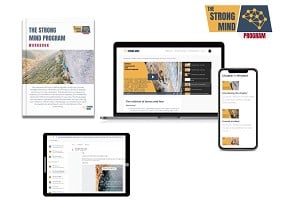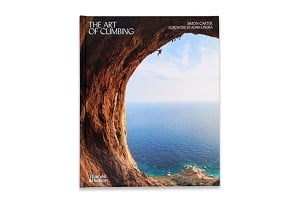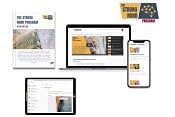This topic has been archived, and won't accept reply postings.
This topic has been archived, and won't accept reply postings.
Elsewhere on the site



Fri Night Vid Le Toit de Ben - Quebec 1958
This week's Friday Night Video whisks us back to Val-David, Quebec, in the Autumn of 1958. Two daring young climbers embark on the ascent of a route that seemed unattainable, resembling a roof suspended in the air, defying all the conventions of the time....